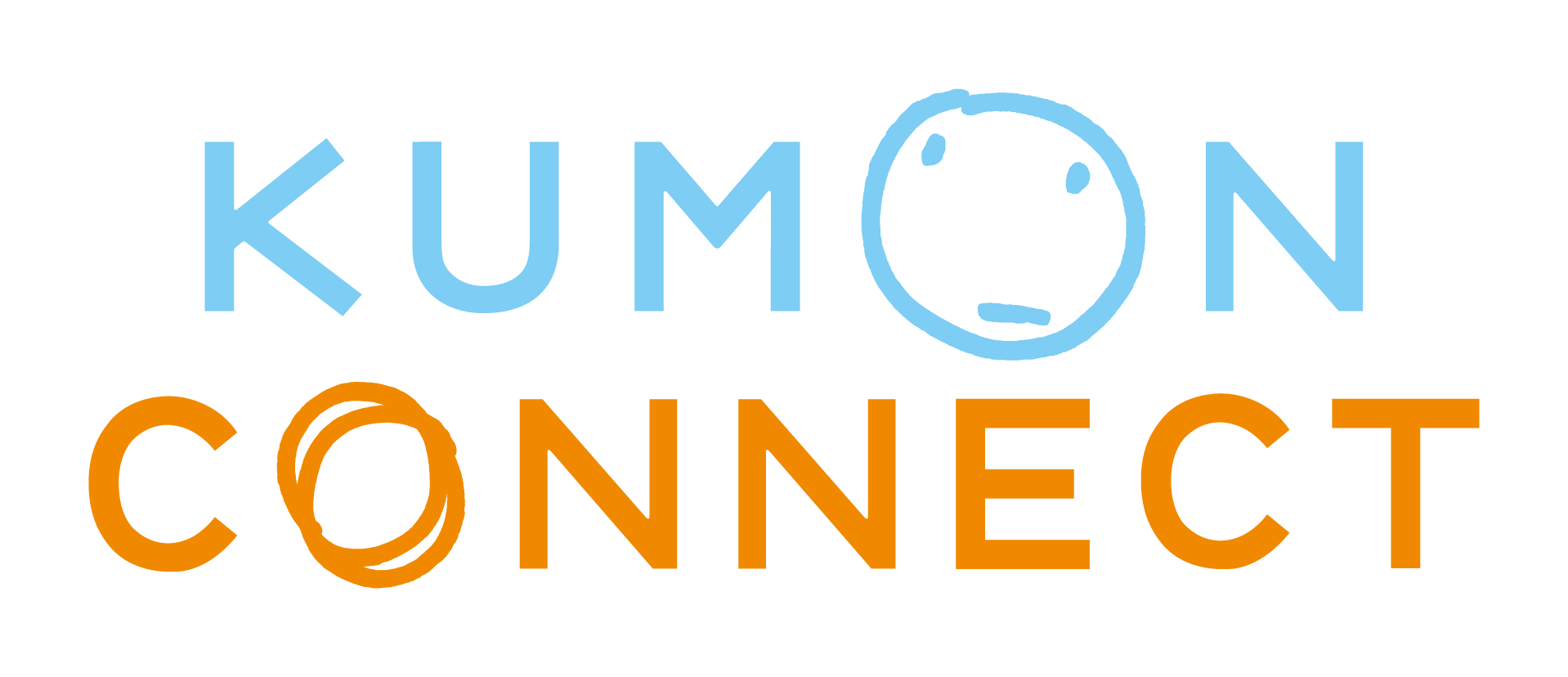If you have problems...
If you have problems uploading your completed worksheets or downloading new worksheets, please check whether your device is connected to the internet.
Even if you are connected to the internet properly, it can sometimes take time due to busy lines or other reasons. Please wait for a while, remaining online.
If there is no change in the screen after waiting for a while and you still have problems despite a secure internet connection, please try the steps below, in order. If step 1 doesn’t fix the problem, please try step 2, etc.
Try up to step 4 first, and if the problem persists, go to step 5.
Troubleshooting steps:
1. Tap the refresh button at the top right of the home page of the KUMON CONNECT App.
2. Log out by tapping the name shown in the top right of the home page of the KUMON CONNECT App, and then log in again.
3. Close all running apps (by swiping up) then open KUMON CONNECT again.
4. Restart your device(turn off the power.)
5. Clear the cache of the browser, such as “Safari,” “Chrome” or “Edge,” on your device. e.g. For iPad: Tap [Settings] ⇒ [Safari] ⇒ [Delete history and website data] ⇒ [Delete]
6. Remove the KUMON CONNECT icon from the home screen and add a new icon to the home screen again. Open KUMON CONNECT from the new icon.
Note: Work may be lost when device is reset using steps 5 & 6.
Updated
Date
May 2022